In this video, I am going to show you how can sync eBay auctions with iCal using GarageBuy.
GarageBuy makes syncing auctions very easy to do. Simple select the auction you want, and then press the Generate iCal Event button. You can do this for as many auctions as you want. To view these auctions in iCal, just open up iCal and you will see that the auctions that were just selected to generate the event, are in fact included here in iCal.
When you place an auction in your watch list, you are also given the option of placing that auction in your iCal. To place an auction in your watch list, highlight the auction, and then select the Watch Auction button. When you click on the item in your watch list, you will then be able to check off if you want to generate iCal event in calendar. You will also be given the opportunity to select when you the alarm to notify you of when the auction is approaching completion. If you prefer to have alarm with sound, you can also choose that option.
To add a price threshold, Simply check off Price Threshold, enter your maximum price, and check off Remove Watched Items When over Threshold to let the application know that you want the item removed from your watch list.
The options for syncing with iCal can be altered by clicking on the GarageBuy button in the menubar, then selecting preferences, and then the iCal Events tab.
Here you will be given the option to choose the default action for the auctions as iCal events. You can select how far in advance you want to be notified, as well as the sound that you want the notification to make. Lastly, you can choose to have the application automatically create an iCal event for all eBay auctions that you place in your watch list.
So that is how you sync eBay auctions with iCal using GarageBuy. For more GarageBuy and other mac software video tutorials, visit www.apptorial.com
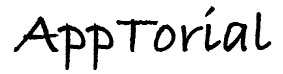
No Responses to “GarageBuy – How to sync watched auctions with iCal”