Here is a simple video to show you how to add a statcounter code to your iWeb web site. This tutorial is just showing you the basics on how to add the code. It is not optimal to use for web sites with multiple pages. Another video shows you a slightly more complicated way of adding the statcounter code to all of the pages within your website. For now, here is the simplified method.
Open your web browser to statcounter.com. Type in your username and password and click the login button. Next, add a title for your website. I will use iWeb Site for this example. Then type in your URL. Choose a category for your website. Scroll to the bottom, and click next. On the next page, click configure and install code.You are now given 4 options for your statcounter. You can choose a visible or invisible counter, as well as a counter visible only on the homepage, and a statcounter button. For this example, I will choose invisible counter. Click the next button.
A few other options appear. Most of the time, you can ignore these, and just click next. Now the code appears. Select the code and copy it. Go back to iWeb, and select the web widgets button, and then select HTML snippet. In the text box, paste the code for the statcounter. Click apply, and then close the snip it box.
You can move the box around your website, but it really doesn’t matter because the statcounter is invisible and is not seen on your website.
So that shows you an easy way of adding statcounter to your website. This method is ideal for a one page website, but is tedious and unpractical for websites with multiple pages.
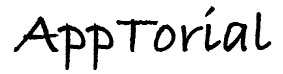
What do I need to do to be sure that StatCounter is counting all the pages?
I remember reading 2 months ago that I needed to install different code for a site to record all hits. I am using iWeb on a non-mac server.
You mention another video, but I can’t find it.
There is a way to do it, and there is another video showing you how.
iWeb SEO Tool will do this for you.
You can also watch the how to use iWeb SEO Tool video.