This video tutorial will show you how you can reconcile your account with bank statements.
There are three ways to reconcile an account. For the first method, click on the account that you want to reconcile. Then go to File and select Reconcile Account. The reconcile account window will appear. You can tick off the transactions that matchup with your bank statement. When you are done, click the OK button. The transactions that you have checked off will also be visible in the account to show you that these transactions match those on your statement.
The second way of reconciling occurs while you are adding a new transaction. When you click on the Add button in the lower left corner of the window to add a new transaction, you will see that there is a check box to indicate whether or not this is a Reconciled Transaction. If we check off this box, when we are done completing this transaction, you will see that the check mark appears in the account, letting us know that this is a reconciled transaction.
The third way of reconciling, is to simply go into the account, and click on the box to show the transaction status. Clicking once will produce a dot, which represents the transaction being cleared. Clicking twice will show a checkmark which means that the transaction is reconciled. Nothing in the checkbox represents that the transaction is uncleared.
That is how you reconcile accounts in Money. Be sure to read the Money help manual to refresh yourself on some of these terms.
To learn about other features in this application, check out the other videos in our video tutorial series.
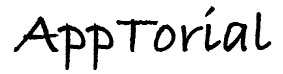
yesssssss! thank u so much. i was having trouble understanding why the dot showed up. it all makes sense now!