This video tutorial will show you how to schedule bills using Money. There are three methods that you can use to schedule bills. The first method is to go into your transaction center, and highlight the transaction that you want to schedule bills for.
Hit the Action button on the menu bar, and then select Schedule. In the popup window, you can now give details of how you would like to setup the payment of your bill. Under the frequency option, you have multiple frequencies that you can select. As an example, I will select Everyday as the frequency. If I leave the continuous button selected, then I am indicating that this bill will occur everyday forever. If I choose the numbered option, I can now indicate how many days I want this bill to be paid for. If I select 5, then this indicates that this bill will be paid every day, for five days.
Now let’s try another method for setting up bills. Highlight the transaction that you want to schedule bills for. Drag it into the Bills section and the same popup window will appear. Once again, you can indicate how often you will be paying this bill. If I select Monthly, with a frequency of 2, this means that the bill will be paid every month, for 2 months.
The final way of scheduling a bill, is to go into the Bills window, and hit the Add button in the lower left corner. This will prompt you to enter information for a new bill. Enter all of the information for the bill. To setup the transaction to occur more than once select, the frequency. If I choose every 6 months with a frequency of 4, this means that the bill will be paid every 6 months, but for only 4 payments.
You can also see all of your scheduled bills in your Bills window.
So that’s how you can schedule bills. To learn about the other features in Money, be sure to view the other videos in our video tutorial series.
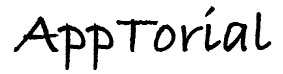
No Responses to “Money – Setting up Bills”