In this video, I am going to show you how you can import files into Money, so that if you are switching from another accounting application, you can easily integrate your old information into Money. This tutorial will show you examples of importing a QIF file, as well as a CSV file.
To import your file, click on file in the menu bar, and click on import. Then select the file that you wish to use. The next window will ask you what type of date format to use, as well as if you want to import the file into a new account, or an already existing account. It will also ask you which currency to use. When you are done, click okay.
Depending on the amount of information in your file, the import process can take about 30 seconds, so I will fast forward until it is complete.
After it’s been imported, you will see all of the information for each transaction has been inputted, and the items such as category and amount, fall neatly under the respective headings.
Now, we’ll use the same process to import a CSV file. Go to file, and select import. Then choose the CSV file. After you click okay on the next window, another window will show up, which will display all of the transactions. At the top of the window, you will need to select the headings that match up with the information in each column.
When you click okay again, you will see that all of the transactions selected have been imported.
To export an account, select the account that you want to export, and click on file, and then export. Next, select if you want to export as QIF or CSV. Then name your file, and select a location to save it to. Then click on the export button. And you can now see my file here on the desktop where I saved it to.
So that is how you import and export in Money. To learn about some of the other features in the application, be sure to check out the other videos in our video tutorial series.
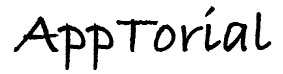
No Responses to “Money – Importing & Exporting”