This video tutorial will show you how to search for items listed on eBay using GarageBuy. The video will also demonstrate the different ways you can browse the results in the application by using its different view modes.
First, we’ll make our search by typing in our query in the search box located in the top left corner of the application. A popup window will appear with different categories related to your search. You can narrow your search by selecting a subcategory that closely matches your search. You can also select up to how many results you want to be shown.
After just a few seconds, your results will appear. The first view option, the gallery list view, shows the auction information with some of the auction images, as well as the current bid, the shipping costs, the sellers feedback, and more.
The second option shows the auction in a list format. This view gives you an easy look into several different auctions at once. You are able to neatly see the current bid price for each auction, the Buy It Now price, if it exists, the time left in the auction, the number of bids and more.
The third view mode will show you each items image, with the item title and its current price.
You can see more information for each auction in all three of the views in the bottom half of the window. The information is brought up by clicking on an individual auction. When you click on the auction, you will be given all of the auction information such as the Sellers username, total cost based on current price and shipping cost, as well as the location of the seller. You can also view all images contained in the auction by clicking on the images tab. The description tab will show you the actual description section from the eBay auction. The specifics tab will show the specific information for the product. This information might include the brand name, the condition of the item, the size of the item, or whatever other specific information that may have been inputted by the seller.
The other option for seeing the details, is to choose the full listing option. This will bring up the actual eBay listing shown within the application. You can easily switch between different auctions by just clicking on each listing your are interested in viewing.
You can also control the size of the auction listing in the first and third list views by using the scroll located in the top right corner of the window.
So that is how you perform a search, and browse through the listings with the different view modes in GarageBuy. To view more GarageBuy, and other mac software video tutorials, visit www.apptorial.com
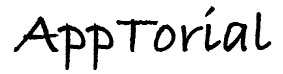
No Responses to “GarageBuy – Searching and viewing auctions with different view modes”