If you haven’t yet, watch the SEO For iWeb Walkthrough Video Tutorial to learn how to make your iWeb site rank higher in search engines. Learn how to add a Statcounter.com AND Google Analytics code to your website.
To install a Statcounter code on all pages of your iWeb website, we are going to be using RAGE Software’s iWeb SEO Tool. This application can be downloaded for free at www.ragesw.com
After you’ve downloaded and installed iWeb SEO Tool, open up your web browser to www.statcounter.com. If you don’t have an account with Statcounter, click on the register button on the top left part of the navigation menu. Fill out all the required information and register your account. After you have registered, login with your username and password.
Once you are logged in, you will need to create a new project in order to get your code. Click on the “Add New Project” button.
In the following form, you will need to enter a title for your website followed by your website’s URL. Then you will need to select a category for your website, and your time zone. You also have the option of having the statcounter not count your visits to the site by blocking your IP. If you don’t care for this feature, just leave it blank.
When you are done filling out the form, click the Next button. Now, you will need to click on the “Configure and Install Code” button. You have a few options for which type of statcounter you want. Choose whichever option you like best, and then click on the next button.
In the drop down menu that says “default installation guide select iWeb. Then press the “Next” button. We are then given our Statcounter code. We must highlight this code and copy it.
Now open up iWeb SEO Tool. Load your iWeb site by clicking on the “Open Website” button. Your iWeb site must be saved to a folder on your hard drive in order to do this. If you wish, you can also load your site directly from your iDisk.
On the left hand side, all of the files from your site will appear. Under the Site Settings tab, paste the code we just copied into the Analytics code box.
Then press the “Apply to Entire Site” button.
Finally, you must publish the changes so that the Statcounter code can begin tracking visits to your site. The Publish button is located in the top right corner of the application. Here you will have the option of publishing to FTP or to MobileMe. Make sure you have your FTP or MobileMe information handy.
Once you publish your site, you can then go back to statcounter.com and view your site’s statistics as they appear.
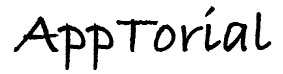
Thank you so much for this helpful info! I just have one question, does this need to be done every time a page is added? Or will it automatically update on it’s own? Thanks!
I have the same question with Cat Watson. Does it update itself or do I have to do it everytime I change my website? Thanks!
Whenever you update your website in iWeb, you will need to open it in iWeb SEO Tool, and press the Re-Apply Saved Tags button.
I publish to FTP, so my iWeb files don’t appear to be saved on my computer. How do I use iWeb SEO then?