In this video, I am going to show you how to use Perfect Diet Tracker from scratch. Upon opening, the first thing we’ll do is create our user profile.
To create our profile, we will need to fill in the few fields that Perfect Diet Tracker is asking us for. So go ahead and fill in your name, your country, your age, gender, and the units you prefer to use for your weight and height. If you wish to restrict access to your profile, you can also create a password.
Next, fill in your height, current weight, and target weight. Be as accurate as you can when filling in this form. The box near the bottom will display your Body Mass Indicator, or BMI and will tell you if you are classified as underweight, normal weight, or overweight.
Next, Perfect Diet Tracker will ask you if you want to let the Diet Tracker automatically calculate a calorific target for you, or if you want to setup your own. It is recommended that you allow it to do it for you.
Now, we’ll have to set our weekly targets. In this case here, our goal is to gain weight, and we can select up to gaining 2 pounds per week. We must also select our activity level. We can tell the program that we get little to no exercise, that we get a lot of exercise, or that we get a moderate level of exercise.
Lastly, we can now also tell the diet tracker which nutritional information we want it to track, and which we don’t want it to track. You can use the default selections, or customize it to your liking.
Now the Perfect Diet tracker has come up with a diet that we should follow, based on the information we just inputed. It will show how many calories that are needed to maintain our current weight, how many more calories are required due to our activity levels, and how many additional calories are needed to gain our 2 pounds per week. If we choose to lose weight, it would show us how many calories we would need to deduct from our daily diet. Finally, a daily allowance is totaled to show us how many calories we can have per day.
We’re now ready to start our food diary.
Upon entering the diary, we can begin searching for and adding the foods that we have already consumed.
To search for a food product, you can either search in the upper right corner, or select the Add Product button near the bottom left of the application.
After our very first search, Perfect Diet Tracker will ask you if you want to enable internet search. It is highly recommended that you use this function as it will make it much easier on you when trying to find your selected product.
Our search result may return multiple products related to our search query. Once you have found the product that most closely matches what you were looking for, select it. At the bottom of the search results menu, you will also be able to choose a serving size. You can also choose how many servings you had by clicking on the plus, or negative signs. There is also the option to choose which meal this product belongs under. Choose from Breakfast, Lunch, Dinner, Supper, Snacks & Drinks, or other. When you have chosen everything you need, press the Add Selected Product button.
After you add the product, it will now appear in your diary, and will show you how many calories, carbs, proteins, fats, and fibre that you have consumer. At the bottom of the screen, your calorie count will be updated, and we can see that 90 has been consumed, and 4027 are remaining.
Now, let’s add an exercise and see what that does to our calorie count. When you click on the Exercise button you will see that there are many different exercises that you can choose from. The exercises are grouped alphabetically so that we can locate them easily. Once you have found the exercise you were looking for, enter your duration so that Perfect Diet Tracker can approximate how many calories were burned based on your current weight. Then select Add this exercise to your diary.
Now we can see that the exercise has been added to our diary, and it shows that 313 calories were burned off. At the bottom of the screen, the calorie count will reflect this, and our remaining calories have increased by the amount that we just burned off.
If you take a look at the charts and graphs to the right, you will see what our current nutritional profile is like, compared to Perfect Diet Trackers target nutritional profile. In this case, our profile is made up of roughly 60% carbs, and 40% protein, which is not very close to our target profile.
Now, let’s add another food product and see what happens to our daily diary once again. This time, we’ll add a hamburger, and we’ll select a Burger King hamburger, with a quantity of 2, and we’ll say we had it for dinner.
Now we can see that our remaining calories has decreased by about 580, which is the amount of calories that Perfect Diet Tracker tells us we’ve consumed from those 2 hamburgers.
So that’s a basic way of getting started and adding foods and exercises to our diary in Perfect Diet Tracker. To see more video tutorials, visit www.apptorial.com
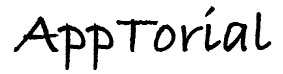
[…] video is also available on the Apptorial website. Share the knowledge:No […]
[…] steps below will take you through the setup of a new user step by step. Alternatively, you can view the Apptorial video for the Perfect Diet Tracker which will show you have to create a new user and get started with the […]
Hi,
Your app looks very interesting can you upload it as well to your IPhone and use it from there ?
thanks,
Bev