Learn how to make your iWeb site rank higher in search engines with the iWeb SEO video tutorial.
In this video I’m going to show you how to add a statcounter.com code, as well as a Google Analytics code to your iWeb site using RAGE Software’s iWeb SEO tool, which is a free tool available at ragesw.com
The first thing I’m going to do is load up my website. You can either open your website that you have published to a folder, or load your idisk sites.
Now that I have my site loaded, I’m going press the Site Settings tab. The field box that says Analytics code is where I want to put my codes from the third-party sites. The first thing I want to show you is how to add the statcounter.com code. In my browser, my code is already there for me to copy. Going back to iWeb SEO Tool, I select one of the HTML files and simply paste the code into the Analytics code field box. Click on the Apply to Entire Site button, and now the statcounter tracking code is placed on all of my pages within the site.
The same method applies to the Google Analytics code. In my browser, the code is already ready for me to copy. Back in iWeb SEO Tool, once again, I simply paste the copied code and click on the Apply to Entire Site Button.
And thats how easy it is to add statcounter.com or Google analytics using this tool.
Now, I just want to quickly show you how to use the remainder of this tool. The other options we have to use are Title Tags, Meta Tags, and Images. The Custom Meta Tags are for more advanced users so don’t worry about them right now.
If I want to change one of my title tags, I click on the Title Tag tab, and then click on the page that I want to change. Then I type in my new title tag, and then hit the apply button. Repeat this process for all of the titles that you want to change.
Same thing goes for the meta tags. Click on the Meta Tags tab, type in your website description, and then type in the keywords that are relevant to your site, and hit the apply button. If you are unsure what keywords to use, you can use another free product by RAGE Software called SEKeyword, or you can use an online keyword checker such as Google AdWords Keyword Tool.
For your images, click on the Images tab, and then double click on the Alternative text that you want to change. Type in your new alternative text. Repeat the process for as many images as you want. Then hit the apply button. Remember to be descriptive with your alternative text. Avoid using image titles such as picture 21, or img03.
Once you are done, you can publish your website directly from this tool.
More videos explaining some of the items mentioned in this video can be viewed at www.apptorial.com
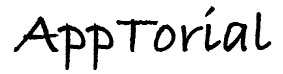
Thanks a billion for posting this. I ran right to my iweb SEO tool software to enter the Google Analytics code, and noticed that I don’t have the “site settings” tab on my SEO Tool. So, I re-downloaded and reinstalled the software and still don’t see it.
Just wondering why it’s not showing up. Is there something else I need to purchase??
Hi Steve
Sorry for the confusion. We sometimes have access to software before it is released or before the developers sends out the updates. In this case, RAGE Software has not yet released this version that I show in the video. It should be available to you by tomorrow.
This app sounds great. But I, too, am wondering when the updated version that includes site settings will be released.
I used iWeb to create my website and am on a third party hosting I have been unable to load any tracking codes from Google, I keep getting an error message saying there is no column then I get another pop up window that says that my tags have been added to each page. Adding the tags went just fine. If I choose Apply to whole site after copying the tracking code into the window I get the same error messages and have to force the upload to stop as the cancel button wont work
Hi Sue
RAGE Software has made an update to iWeb SEO Tool that fixes this issue. You can read about the iWeb SEO Tool fix on their website, and download the latest release.
Jeremy
Thanks for info on the tool fix, downloaded and then added my analytics no problem, then I re published my site to third party host. Unfortunately Google is saying they are not seeing the code, do I need to wait a bit for them to show.
I’m not sure if I’m doing something wrong but on my blogs where commenting is enabled in iWeb, adding Google Analytics using IWeb SEO Tool disables or kills the commenting feature on the published site.
If you go back to iWeb, you can still see the comments as enabled.
Hello, I am having the same problems as in Robert’s comment above + I do not see any tracking info on any of my blog’s pages. Publishing to MobileMe with iWeb 3.0.1.
Could you please help? Thank you.
iWeb does not allow blog comments to be used when you publish to anywhere else besides MobileMe from WITHIN iWeb.
You can try publishing your site to MobileMe from iWeb and then using the Load from iDisk feature. That works for some users.
That ‘s what I’m exactly doing Paul. What’s really odd is that if you view your page with any browser and look at the source, the comment codes are still there.
I don’t know a lot about Javascript, is it possible that when you iWeb SEO Tool to add the google analytics code it deletes some code that’s necessary for the commenting scripts to work. Or, maybe, there is something with google analytics that prevents the loading of iWeb commenting.
BTW I’m using iWeb ’08 and Google Analytics works fine on my site thanks to iWeb SEO Tool.
I tried to publish using the FTP within iweb SEO but it doesn’t work. What is happening?
The ftp within iweb seo seems slow/nonresponsive. What is going on? I usually upload via iweb directly to godaddy. I cannot seem to upload with iweb seo to godaddy. Why not?
Hi, I recently tried to add the google analytics code through my old version of iweb seo tool. I added the code as a custom meta tag however when I applied the changes and went to view my website in my browser, I could actually see the code as black text at the top of my web pages. So I deleted all my custom tags and republished my site through iWeb 09. That removed the text that was appearing however then I had to re-apply my original title tags and keywords in my seo tool however it kept adding the custom tag that I had deleted to my site pages.
I then downloaded the updated iWeb seo tool with the analytics code function and I had exactly the same problem, again 🙁 It seems as if the Custom Meta Tags, although I have deleted them are still there somewhere… How do I get rid of them?
So, now I have no title tags or keywords on my site and I really need to get them back. Has anyone had this problem and how can I fix this. All I want to do is get my title tags and meta tags back the way it was…. PLEASE HELP!!!!! 🙂
Hi Amy,
Uploading within iWeb SEO Tool should work fine. Make sure you have your correct ftp information in. If it still does not work, consider contacting RAGE Software and asking them this question.
Hello guys,
Anything about the commenting feature?
Robert, have you tried contacting the developer about your problem?
I have always had trouble with iWeb and as a result use wordpress or blogger.
Also I find iWeb is very limited.
Good article
Jim
I’m using the I web SEO tool. I filled in all the stuff that my seo optamizer suggested and than published it. I still don’t see the source code change. I am using Iweb and mobleme as host. Usually Apple shows a pop up to tell you that the requested procedure didn’t work. I did use a lot of description and key words in the meta tag section, could that be it?
Hi Olav
Check out this article and see if you answer is there.
http://www.ragesw.com/support/?_m=knowledgebase&_a=viewarticle&kbarticleid=63
my website is published to an ftp server, not saved to a folder so how do i proceed?
Robin, you can load your site right from your iDisk as well. If you want, you can easily just publish your site to a folder, and then load it up in iWeb. Let me know if you need more help.
[…] Luckily for iWeb users, as most my website visitors already know, you can easily add those optimizations mentioned above via a free third-party tool called iWeb SEO Tool by RAGE Software. This tool will help you easily implement your title tags, meta tags, alt text, and analytics codes. Be sure to watch my tutorial on how to use iWeb SEO Tool. […]
SEO could not find my web site. I cannot fine where iWeb has stored it. It does not allow me to choose where I save it.
You need to open up iWeb, publish your site to a local folder, and then open that folder in iWeb SEO Tool.
Also, you should consider the SEO For iWeb Walkthrough video tutorial which will teach you all about SEO and how to apply it to your website.
http://www.ragesw.com/videos/iweb-seo-video-tutorial.html
I have been trying for months to get SEO Tool to work to no avail. I have read and watched every video I can find with no success. I have also tried html editors to add the title, meta name etc and this also only works some of the time. We are on an extremely limited budget and can’t afford the video however this seems to be such a simple program with so much documentation that it shouldn’t be necessary to buy it. I’ve used computers for decades. I am desperate! PLEASE HELP! The web site is shicocreations.com.
Hi Julie. I would send a support email to rage software and explain in detail what the problem seems to be.
http://www.ragesw.com/support/index.php?_m=tickets&_a=submit
Also, I highly recommend the iWeb SEO tutorial because the things you learn in it will just make your life so much easier, and it will help guide you in the right direction for optimizing your website.
Hi
Pretty much get the iwab SEO Tools but i am not sure what i put in the “site settings” header code or footer code. I publish my site outside mobile me so it different to the video above.
Can anyone help.
Cheers
Oh and by the way when i click on site settings i dont get an Analytics code box i get a header code and a footer code box. could you tell me what i put in there and where i get it from.
Many thanks