In this tutorial, I’m going to show you how to get rid of the dreaded Softonic Toolbar that plagues many of us when we download something from softonic.com
Firstly, I’m going to download an application from Softonic. The reason I am doing this is because on the Toolbar, there is an option to Uninstall and I want Windows users to see this. I will not go through the steps of doing it on a Windows computer because the instructions are available to you. Users of Mac OS X are not as fortunate.
So I’ll fast forward through this installation process, even this dirty part where they don’t give you the option of not installing the toolbar.
So now that the toolbar is installed, you can see it in Safari, as well as this little Alerts Bell that appears in my Menu Bar.
So if you click on the Softonic Icon and then select Uninstall, here is where the Windows users can get the uninstall instructions from.
If you are using a Mac, follow these simple instructions. First we gotta open the Finder. I think a lot of you make the mistake of selecting your user account to get to your Library. Instead, click on the main Hard Drive. The first thing we are deleting is located in the Applications folder. The folder we are deleting is called Toolbars.
Next, click on Library, and then Application Support, and delete the folder called Conduit or however it is pronounced.
Lastly, click on Library, and then on InputManagers and delete the folder called CTLoader.
Now watch the alerts bell in the menu bar as I quit Safari. See ya!
I’ll re-open Safari to show you that the Toolbar is gone, and everything is back to normal, and I can once again open a link in a new tab.
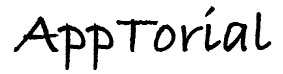
Thank you very very much friend. Your tutorial is really really helpful. I had in the past installed one toolbar, I do not remember which was it. And then even after uninstalling it (Because the toolbar sucked as*), the bell did not go. And the tragedy was that, that I noticed that bell after uninstalling that toolbar. I couldn’t figure out what was that bell for, until I found out your tutorial. Another big problem I’d got after uninstalling the f***king toolbar was that, that my Safari stopped showing me the option of “Open Link in New Tab” on right clicking any of the links on any of the websites. Plus after the uninstallations my Safari started to freeze (hang) like never before. These two problems were real pain in my as*. But as soon as I followed your instruction all the problems vanished. THANX A LOT, MAN.
Thanks for the Help my friend. Good Work. Its now all gone 🙂
Thank you so, so much!! This has been driving me CRAZY over the last few days and I couldn’t find a solution other than “just uninstall it”. You’re an absolute legend!
Thanks to your lead, I figured out a simpler method. Once you find the Applications folder, OPEN the folder called Toolbars, DON’T DELETE it. Inside, you will find the Uninstall application, just double-click on it (Open). (If you are in the office, like me, with a password on your user profile, it will ask you for your password to make changes to the system.) Once you open that Uninstaller, it will uninstall the toolbar itself, if you have a Safari window open, you’ll see the change immediately!
Thanks! Just my 2 cents! 🙂
Thank you sooooo much, I HATE it when developers sneak stuff that that in, it’s chaep and so lame..and I trawled through so many forums with half arsed answers that did not work, so sweet relief now, THANK YOU!!!
thanks a lot man…i am trying to uninstall this software since 3 hrs…now since i found this video, i m relieved..thx once again..keep on doing good work
Thanks a lot for getting rid of the dreadful toolbar. I really tried everything before I got hold of your very helpful video.
Keep up the good work!
YOU ARE A CHAMP! SO EASY! really thanks so much it was doing my head in! fricken tool bars. thanks kid!! x x
Thanks! You’re a legend!
Thank you very much, I’m now rid completely of that dreadful toolbar:)
Thank you so much for this step by step exorcism. I hate softonic!
Thank you so much, this was very helpful!
Softonic can suck it! =D
thank you thank you thank you!!
this has been driving me CRAZY!!!
did I say thank you enough? 🙂
can you do one if there is no toolbar folder and especially get rid of “FetchDeals”? 😀 thanks
Well i live in Bulgaria and it don’t work on my computer. This program is driving me crazy, someone HELP! ;(((
I quote mike in this…
“thank you thank you thank you!!
this has been driving me CRAZY!!!
did I say thank you enough? 🙂 ”
I’m HAPPY!! 🙂
please help , i cannot get the icon off the screen ,it is a blue square in the midle of my laptop and wont move and cannot get my laptop to turn off ……
Hi, Wondering if you’re still about. I’ve had this “Alerts” thing for so long and had no idea to get rid of it. I followed your instructions and it seemed to work but it will not let me empty these applications from the trash as it says they are in use.. I’ve tried to shut everything down but to no avail. :-/ Do you have any other tricks up your sleeve? 🙂
Thanks..
Thank you SO MUCH!!
I had the toolbar quite some time ago, it sucked balls but i didn’t really realize back then, neither did i realize you had cool stuff like extensions etc 😉 , but my os x and safari were updated (back then already), causing the softonic toolbar to be out of date, just giving me this constant message “the current version of safari doesn’t support the installed toolbar” each time i booted safari. It drove me CRAZY… I had been looking for the files you made me delete, but i was always looking under my name, in stead of on the hard drive.
THANK YOU 1.000.000 TIMES KIND SIR!!!
Have a bunny!!
()()
( ‘.’) /
o_()()